How to install the app
You need to download and install the FC2 Apps to be able to use the apps offered in the FC2 Apps.
Download and Install
Click the download button and while it is being downloaded, an icon will appear in the status bar.
-
For Android 4.X
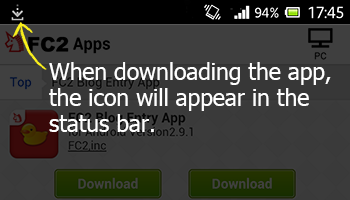
-
For Android 2.X
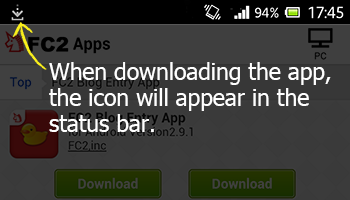
Drag down the status bar to show the notification area. The downloaded app will be there.
-
For Android 4.X
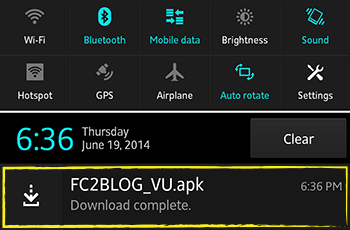
-
For Android 2.X
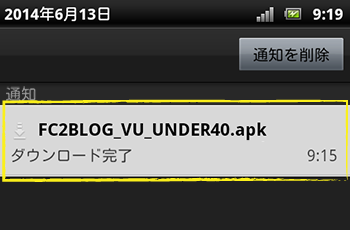
Tap the app displaying to install.
Allow installation from Unknown sources
If your device disallows apps from unknown sources, a warning will appear before you install apps from FC2 Apps.
-
For Android 4.X
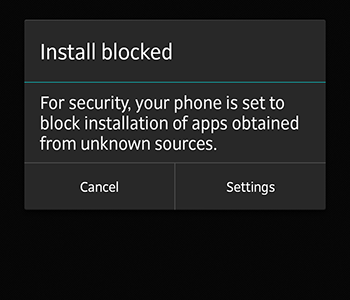
-
For Android 2.X
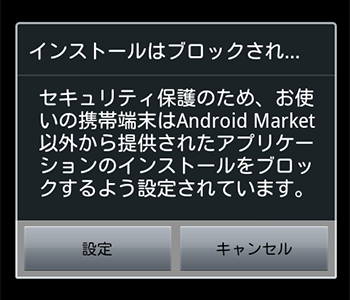
If you tap Settings, you may go to Security page on Android 4.x or Applications page on Android 2.x
Please tick the checkbox of Unknown sources in settings on your smartphone.
-
For Android 4.X
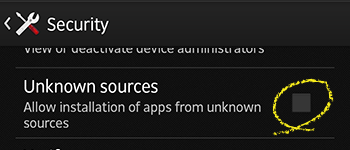
-
For Android 2.X
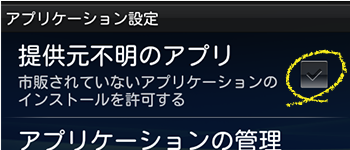
After ticking the checkbox, please install the app again. Then the warning will not appear and the installation will begin.
Where is my downloaded app?
Moving to Settings page from the warning, then after completing the settings, you may wonder where the downloaded app goes.
Search for downloaded files in download manager or file manager and tap to install.
Before downloading and installing the app, please check this settings.
I can't tap the install button.
In some cases, you might not be able to tap the install button by antivirus software or other apps installed. Please temporarily stop those apps by using task-killer apps, etc. and start installing.
I can't install the app in Firefox?
For Firefox users, after tapping the download button, select the [Firefox] to start the app download as the image below.
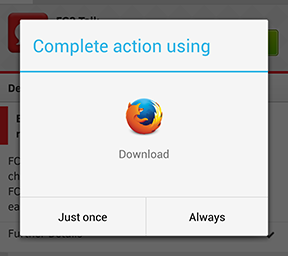
When Firefox is selected, the background color turns to aqua.
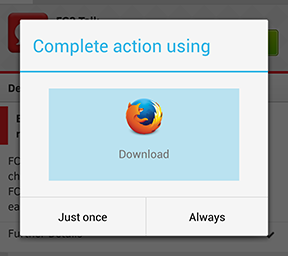
Tap either [Only this time] or [Always] to start downloading.